Solution
There are a few main reasons you can receive this error:
- The server does not have the Full or Professional LabVIEW Development System. The server computer managing the remote front panel must have the LabVIEW Full or Professional Development System or must build the front panels into a stand-alone application. If running from a stand-alone application, ensure that the necessary support files are included. You may also check for more information by visiting Configuring Remote Front Panels on a Real-Time Target .
- The server hosting the remote panel is having problems interfacing with the LabVIEW Web Server. See the KnowledgeBase linked below for more information on using third-party web servers with LabVIEW Remote Front Panels.
- The Ethernet communication of the actual VI is being blocked by a firewall. Some firewalls are set to allow only http communication, so you may see the header for the remote front panel but not the VI information. Contact your IT administrator to reconfigure the firewall.
- If you recently upgraded your version of LabVIEW, you will need to re-publish the web page. Also check that the .html is referencing the current version. For example, the following .html line references LabVIEW 8.6.1:
var obj = <OBJECT ID="LabVIEWControl" CLASSID="CLSID:A40B0AD4-B50E-4E58-8A1D-8544233807B0" WIDTH=438 HEIGHT=602 CODEBASE = "ftp://ftp.ni.com/support/labview/runtime/windows/8.6.1/LVRTE861min.exe">
- You need to specify the remote panel port. The remote panel HTTP Port is specified in the Remote Panel Server section of the Web Server category in the Properties of a Target as shown below.
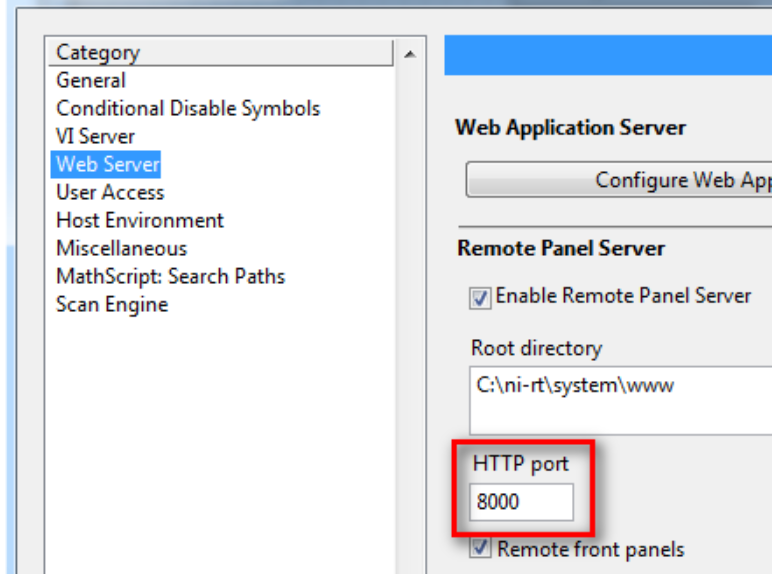
This port number should be included after the IP address of the target. So if port 8000 (the default) is chosen as the HTTP Port, then the address of the Remote Panel should be:
http://<IP Address>:8000/<Name of HTML File>
- Confirm that the LabVIEW Run-Time Engine is installed on the computer that is accessing the remote front panels. The LabVIEW Run-Time Engine can be downloaded here.
- If the above troubleshooting does not solve the error, try reformating the real-time target.