If you would like to have more than one graph inside the same tab in Grapher View like depicted in Figure 1 below, you can do the following steps.
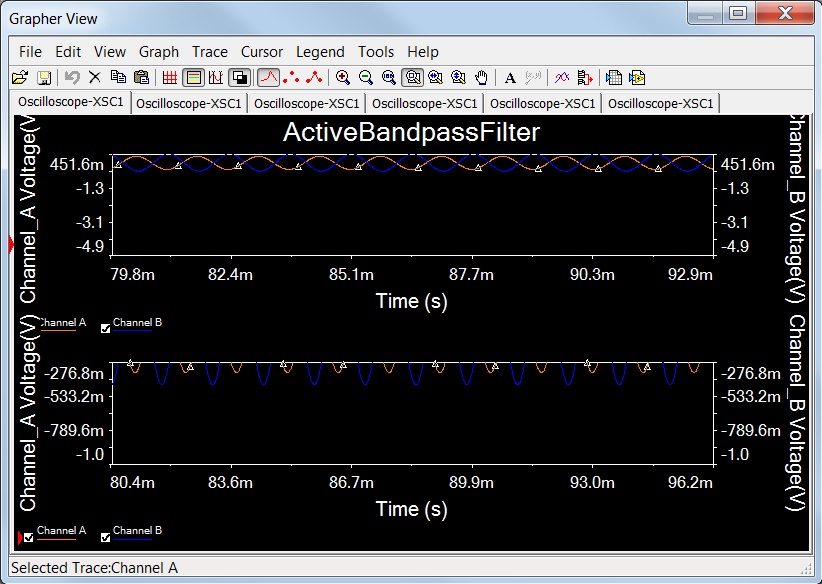
Figure 1
- Click the appropriate tab of the graph you want to copy, got menu Edit » Copy Graph.
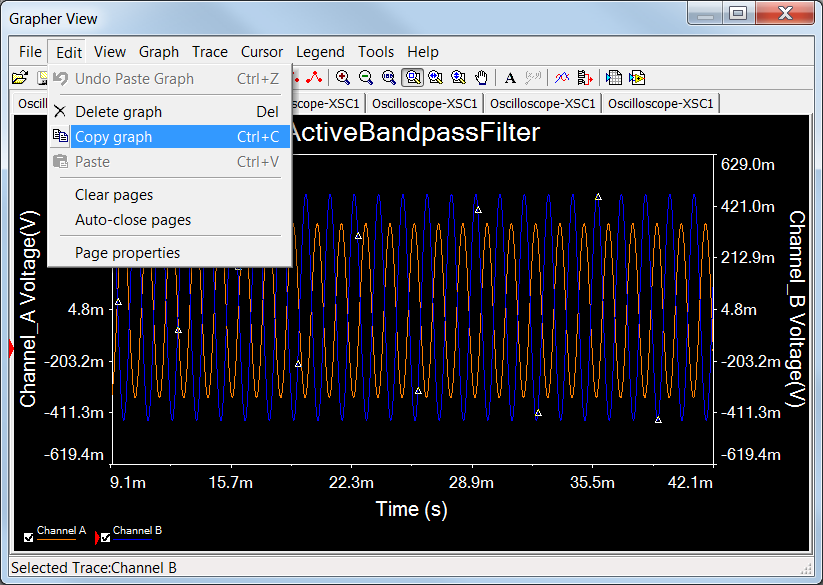
Figure 2
- Go to the next tab, select Edit » Paste Graph.
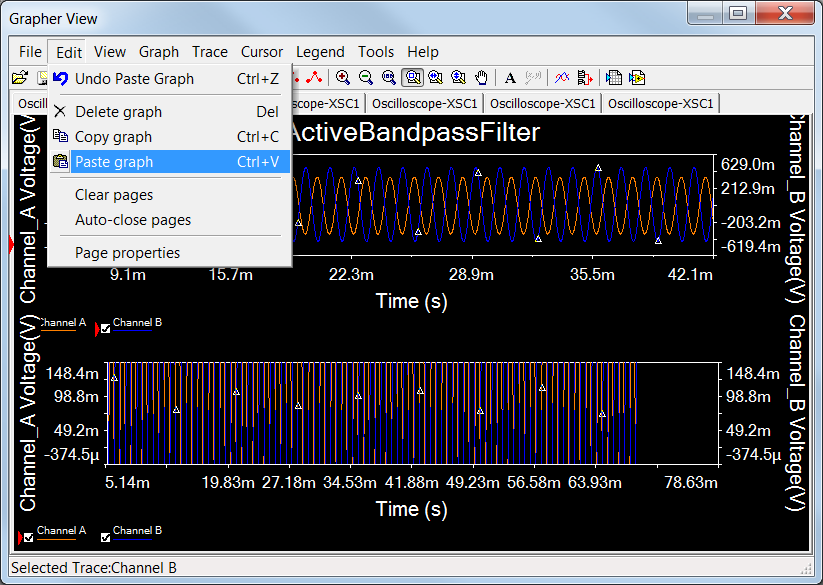
Figure 3
- Your Grapher View should now look like Figure 1, showing two graphs in one tab.
Additional Information
Note: You will be able to zoom into each graph separately.
If you would like to have same properties of one graph on another one, you can do the following:
- Click on the graph you would like to copy the properties from.
- Click Graph » Copy Properties.
- Navigate to the graph you would like to copy the properties to.
- Click Graph » Paste Properties.
Both graphs will now have the same properties (scaling, zoom etc).