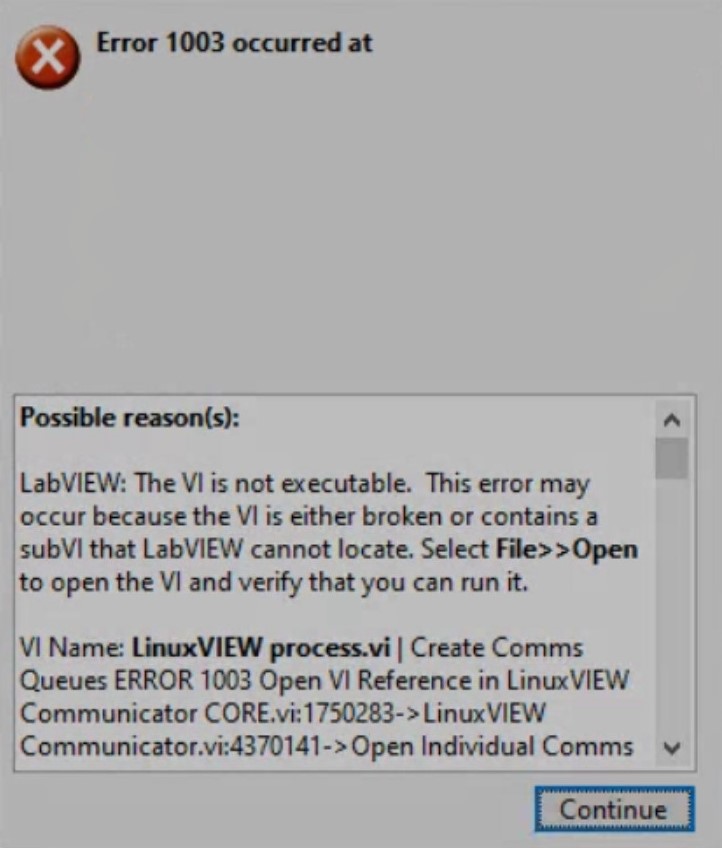Issue Details
My VI runs correctly in the LabVIEW development environment. However, when I try building an executable out of the same VI, the build terminates, and I receive an error message similar to one of the following:
Error 1003 occurred at C:\....\internal.llb\...
Error 1003 occurred at C:\....\[my_filename].lvlib\...
Error 1003 occurred at [a VI's path and name].vi
The VI is not executable. This error may occur because the VI is either broken or contains a subVI that LabVIEW can not locate.