The easiest and fastest way to reboot a Real-Time Target is to hit the Reset button located on the front of the controller. Sometimes this is not an option but there are many other ways to reset the device. This is not a inclusive list but will explore some of the more creative means of rebooting a RT Target. The 6 methods will be broken into three categories: Physical Methods, Software Utilities, and Programmatic Methods.
Physical Methods:
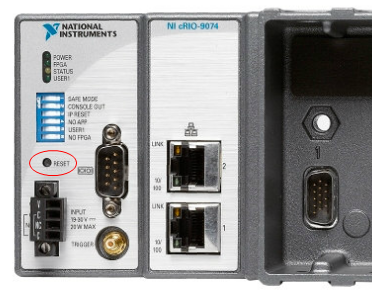
If your system has a Reset button, using a narrow tool such as a screw driver or pen to push the reset button will reboot the RT Controller. Consult your device's manual to determine if it has a Reset button.
This is sometimes overlooked as an option but is particularly useful in situations where the cRIO is not as easily accessed as the power source.
Software Utilities:
- Measurement & Automation Explorer (MAX)
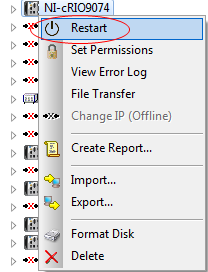
In MAX, navigate to the target under Remote Systems and right-click on it. The first item in the right-click menu is labeled
Restart.
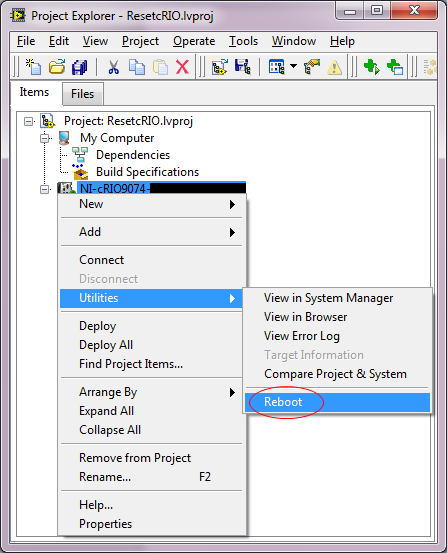
In a LabVIEW Project Explorer, right-click on a RT Target and go to
Utilities >>
Reboot.
Programmatic Methods:
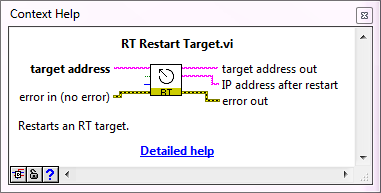
With the Real-Time module installed, the Real-Time palette in LabVIEW has a RT Utilities sub-palette which includes the RT Restart Target VI. This VI can run on the RT Target to reboot itself or on a separate target to restart a RT target remotely.
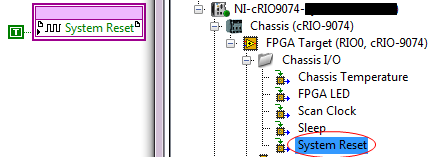 Note:
Note: This method only applies to cRIO targets.
With the FPGA module installed, the FPGA target in a LabVIEW Project Explorer will include Chassis I/O which will include System Reset. The easiest way to use this feature is to drag and drop the System Reset onto a FPGA VI block diagram.