解決方案
VI Package Manager使用VI Server與LabVIEW連接。錯誤的VI Server配置可能會導致timeout。為了成功連接,必須以類似的方式配置LabVIEW和VI Package Manager連接協議。請按照下面列出的步驟在LabVIEW和VI Package Manager中配置VI Server連接:
完成以下步驟,以在LabVIEW中配置VI Server連接。
- 打開LabVIEW,然後點擊Tools » Options,以打開Options對話框。
- 從左側的Category中選擇VI Server 。
- 在“Protocols”部分的“ TCP / IP”複選框中放置一個複選標記。
- 記住並紀錄當下的Port 號碼。預設為3363。您可以自行修改,但LabVIEW和VI Package Manager都必須設置為相同的Port。如果您的電腦上安裝了多個LabVIEW版本,則每個Port會有不同的顯示。以下範例顯示了完整的協議部分:

- Package引用LabVIEW的方式有多種。因此,您可能需要以多種方式引用電腦。為此,請在Machine name/address中輸入Machine name或address,然後點擊Add。添加以下每個選項,並進行測試以查看是否允許將VI Package Manager連接到LabVIEW:
• localhost
• 127.0.0.1
• Asterix (*)
• Computer's IP Address
• Computer's Name
注意:嘗試從“Machine Access”列表中刪除內容時,您可能會收到“Security Warning” ,如下所示:
Warning 1 occured at Security Warning When Modifying VI Server TCP/IP Access
Possible reason(s):
Modifying the machine access list or the user and group access list does not affect VI Server clients that are currently connected to this TCP/IP server.
To disconnect clients currently connected, disable TCP/IP access from the VI Server:Configuration page and click OK.
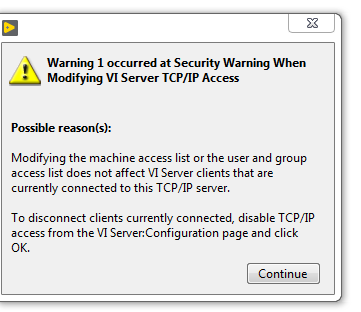
完成以下步驟,以在VI Package Manager中配置VI Server連接。
- 打開VI Package Manager,然後Tools » Options以啟動Options對話框。
- 點擊LabVIEW。
- 確認Port與先前配置的LabVIEW VI Server Port匹配。如果需要,點擊 edit icon 以更改Port。
- 點擊Verify按鈕。
有關完整的LabVIEW配置示例,請參見以下對話框:
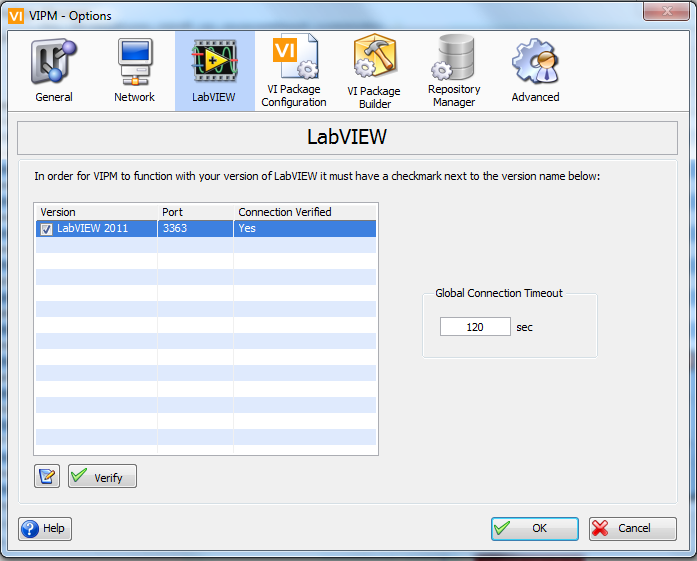
VI Package Manager將重新啟動LabVIEW。 LabVIEW啟動後,VI Package Manger將建立連接,您將能夠安裝軟體。
注意:如果上述步驟不起作用,您還可以嘗試以下操作:
- 關閉電腦上的所有防火牆或防病毒軟體。如果使用Windows,則可以通過打開Control Panel並轉到System and Security » Windows Defender Firewall » Allow an app or feature through Windows Defender Firewall。驗證是否允許LabVIEW 20xx和VI Package Manager通過Windows Defender防火牆進行溝通。
- 右鍵點擊開始中的應用程序快捷方式,然後選擇Run as Administrator,以管理員模式運行VI Package Manager。
- 確保對VI Package Manager所做的任何更新均已完成,並且VI Package Manager是最新的版本。轉到 VI Package Manager General Options,獲取有關每次啟動VI Package Manager時如何檢查更新的說明。
- 您也可以聯繫JKI的支援,他們是該工具的作者。