Solution
If you are running Microsoft Windows Vista or higher, you must run NI Update Service as an administrator. Windows defines an administrator account as "a user account that lets you make changes that will affect other users." Installing new versions of NI software falls under this category.
Complete the following steps to elevate NI Update Service to run as an administrator:
1. Close NI Update Service.
2. Run NI Update Service as an administrator:
a. Navigate to NI Update Service from
Start»All Programs»National Instruments»NI Update Service.
b. Right-click
NI Update Service c. Select
Run as administrator
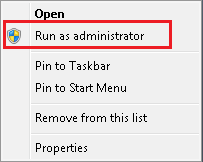 Figure 1: Running NI Update Service as an Administrator
Figure 1: Running NI Update Service as an Administrator
NI Update Service should now run as expected. It will download and install available updates.
If you are still receiving errors, manually
uninstall the Update Service via NI Package Manager. Then re-download Update Service from ni.com. Verify that your current and target versions of the software are compatible with your operating system, as errors often come from incompatible versions of operating systems and software.
If none of the above steps work, un-installing and re-installing all NI Software, including NI Update Service, can solve the issue.