Solution
This error occurs because the target PC does not have the proper LabVIEW Run-Time Engine (RTE) compatible with the executable. Follow the next guidelines to determine the proper LabVIEW RTE you require.
LabVIEW 2017 and Later Versions
If your executable was written using LabVIEW 2017 or later versions, you have the opportunity to build compatibility into your executable to run with various RTEs. Even so, all LabVIEW applications can only be run on LabVIEW RTEs with the same bitness. For example, a LabVIEW 32-bit application requires the 32-bit LabVIEW RTE, and a LabVIEW 64-bit application requires the 64-bit LabVIEW RTE.
- Verify the version of the LabVIEW Run-Time Engine on the deployment computer is compatible with your LabVIEW executable's version
- Follow the steps to Configure LabVIEW Executable to Run with Higher Run-Time Engine Versions
- If you do not have the option to or choose not to rebuild your exe with this option enabled, continue to the Install the Corresponding RTE section below
LabVIEW 2016 and Prior Versions
If your executable was built using LabVIEW 2016 or prior versions, LabVIEW Run-Time Engine versions only support applications developed in the same major version of LabVIEW. The RTE version must match the LabVIEW Development System's bitness as well. For example:
- An application developed using LabVIEW 2016 32-bit requires the LabVIEW 2016 32-bit RTE.
- An application developed using LabVIEW 2019 SP1 32-bit can run on either the LabVIEW 2019 32-bit RTE or the LabVIEW 2019 SP1 32-bit RTE (as 2019 is the major version).
- An application built in LabVIEW 2016 32-bit cannot run on LabVIEW 2016 64-bit RTE.
Install the Corresponding RTE
To alleviate this error, install the corresponding RTE on your deployment machine.
- Determine the version of LabVIEW RTE needed. This can be accomplished in many ways depending on what you have access to:
- The error code you receive should indicate the needed version of LabVIEW, and if needed, you can find the bitness of the executable by reviewing its header file.
- If you have access to the development machine, check the version of LabVIEW used to write the program. Ensure that you note the major version and bitness of the LabVIEW development environment used.
- If you received this application from a third-party or another developer, check with the developer or any documentation for the LabVIEW version and bitness used to create the application.
- Download the correct RTE version onto the deployment computer by going to the LabVIEW Run-Time Download page. You can also download the RTE as follows:
- Navigate to the LabVIEW Download page
- Under Included Editions select Runtime
- Select the Version and Application Bitness that match the application's development
- Press Download
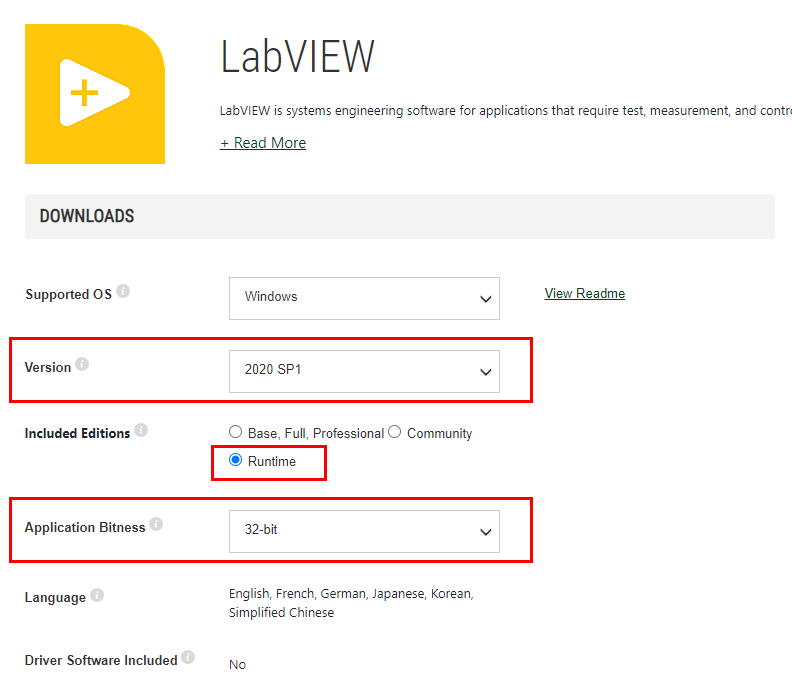
If you have verified the correct version and bitness of the LabVIEW Run-Time Engine is already installed and you are still receiving this error, try rebuilding the application.