Solution
Your NI Device Loader and NI Configuration Manager Services may have stopped without restarting. Follow these steps to restart the service as well as set them to automatically restart if they encounter an error or timeout.
For Windows 10/8/7:
- Log in as an administrator or as a user with administrative privileges.
- Select Start » Control Panel » System and Security » Administrative Tools »Services
- Locate the NI Device Loader (nidevldu) and select Properties from the drop-down menu.
- Make sure that the service is Started. If it is not, use the Start button to start the service.
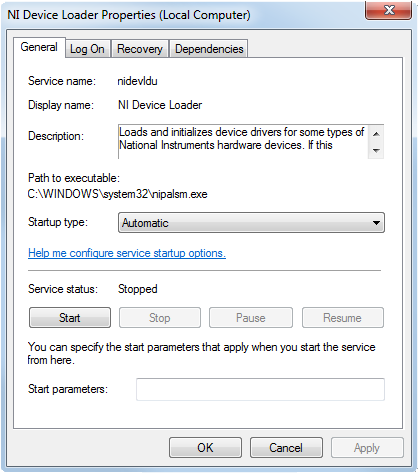
- Click on the Recovery tab and select Restart the Service from the First failure, Second failure, and Subsequent failures list boxes, as shown in the image below.

For Windows 2000/XP:
- Log in as an administrator or as a user with administrative privileges.
- Navigate to Start » Settings » Control Panel » Administrative Tools »Services.
- Right click on the NI Device Loader service and select Properties from the drop-down menu.
- Make sure the service is Started. If it is not, use the Start button to start the service.
The NI Device Loader will automatically start the NI Configuration Manager service. Changing this configuration should ensure that the correct service starts every time you reboot your computer.
If the NI Device Loader still does not respond, check if National Instruments mDNS Responder Service is started in Services. NI Device loader is dependent on the mDNS Responder Service in NI-DAQ™mx versions earlier than 9.6.