Solution
The waveform data type is used by LabVIEW and other National Instrument's software such as SignalExpress, TDMS, and the DAQmx API to display and store periodic signal measurements.
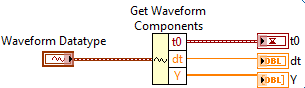
The waveform data type is a cluster comprised of the following:
| Component | Description |
| t0 | A timestamp representing the time at which the signal starts. |
| dt | A double numeric that describes the difference in time in seconds between each sample in the signal. |
| Y | A 1D array of doubles that contains the values of the samples of that signal. |
LabVIEW functions accept the waveform data type. For controls and indicators of some data types, LabVIEW will automatically coerce the waveform allowing you to make the connection, even though the terminal's required data type is not explicitly the waveform type. For example, if you connect a waveform wire to a numeric indicator, a red dot will appear on the block diagram icon (to indicate coercion is being applied) and the last value of the Y array contained within that waveform will be displayed on the indicator on the front panel. If the waveform is connected to a 1D array indicator, LabVIEW will pass only the Y data from the waveform to that indicator.