Solution
This error is the result of NI-DAQ™mx recognizing a physical resource conflict. Some common resources include timing engines, channels, trigger lines, tasks, sample clocks, etc. Because the error can be observed in a variety of situations, we describe several possible cases below:
- Case 1: Failing to properly clear a task and release its resources.
- Case 2: Using a counter that is already reserved from a multi-counter counter task.
- Case 3: Using multiple tasks to access the same physical channels on a data acquisition board.
- Case 4: Using multiple SubVIs that run without any error independently, but generate an error when called from a top-level VI. Or when you call multiple VIs in Teststand that run without any error independently, but generate an error when called from a sequence.
- Case 5: Concurrently running more analog input or analog output tasks than the DAQ device allows.
- Case 6: Outputting analog output waveforms using multiple hardware-timed tasks that do not share a sample clock.
- Case 7: Attempting to use a task in NI-MAX while it is being used by a running LabVIEW program.
- Case 8: Using the wrong source for a counter task
- Case 9: Configuring multiple counter tasks without using the DAQmx Control Task (VI); Specially when using the C Series modules that do not have built-in counters (like NI 9401), rather they access the chassis' internal counters (See cDAQ Module Support for Accessing On-board Counters).
Case 1: Failing to properly clear a task and release its resources.When a DAQmx task starts or otherwise enters the Reserved or Committed states resources associated with that task such as clocks, channels, trigger lines, or buffer memory are acquired exclusively by the task.
You can resolve this by doing one of the following:
- Add a
DAQmx Clear Task.vi at the end of the task - Add a
DAQmx Control Task.vi at the end of the task, and set its action to unreserve
Don't abort the execution using the abort button if you are using a while loop to read or write and the Clear task is executed after the loop. Use the Stop Button attached to the conditional terminal of the Loop instead.
Case 2: Using a counter that is already reserved from a multi-counter counter task.For any task that requires two counters, the second counter is reserved based on the counter that is wired to create channel vi. The counters are always paired with the counter next to it, so ctr 0 is paired with ctr 1 and ctr 2 is paired with ctr 3. Some counter tasks require
multiple counters.
The problem occurs because the number of actual counters used differs depending on the counter task type. Especially in situations like the attached code below. See the snippet below.
For the M Series DAQ based on the STC II chip, two counters are used to generate the finite pulse train. Refer to the table below for a comparison of the counters of the DAQ devices by series.
As you can see in the table, in the case of the errors covered in this article, the M Series DAQ device has two counters, and the resource error occurs because the finite pulse task requires two counters.
| Counter Function | E Series | M Series | X Series |
|---|
| Counter / Timers | 2, 24-bit | 2, 32-bit | 4, 32-bit |
|---|
| Counter Timebase | 20 MHz | 80 MHz | 100 MHz |
|---|
| Quadrature Encoder Inputs | No | Yes | Yes |
|---|
| Digital Debouncing Filters | None | Usable with
Counter Tasks Only
| Available on All
Digital Lines |
|---|
Max Rate Benchmark for
Buffered Counter Input Tasks | 150 kHz on
a single Counter (PCI) | 380 kHz (PCI)
1194 kHz - 621x single counter | 10 MHz on all
four counters (PCIe) |
|---|
| Buffered Counter Outputs? | No | No | Yes |
|---|
Case 3: Using multiple tasks to access the same physical channels on a data acquisition board.Each physical channel can only be assigned to one task. You may not realize that this is occurring, so make sure to check any tasks created in NI MAX, and that there are no other tasks/SubVIs running that include the same resource.
Case 4: Using multiple SubVIs that run without any error independently, but generate an error when called from a top-level VI.Error -50103 is likely to occur when you have multiple NI-DAQmx VI's that call the same task again without clearing the previously opened task. To prevent this error from occurring:
- Option 1: Clear the task before you open it again in another SubVI, or just pass the DAQmx task from one SubVI to another to avoid having to open the task again.
- Option 2: If you're doing the same operation on multiple channels, use channel expansion to Select More Than One NI-DAQmx Channel in MAX.
Case 5: Concurrently running more analog input or analog output tasks than the DAQ device allows.
Each type of hardware (PCI/PCIe and cDAQ) has a limited number of concurrent hardware sessions available. This limits the number of concurrent tasks an application can call simultaneously.
- Combine common type operations into a single task. DAQmx 7.3 and later supports multiple analog input types via Create Channel VIs.
When using E, M, S, X, or AO Series DAQ devices, you can do one hardware-timed analog output task. However, most devices also support performing one or more software-timed tasks simultaneously with one hardware-timed task. This functionality allows the device to generate different signals with different timing characteristics at the same time on the same device.
- If you do have multiple channels on one output task, these channels will share the same timing information because they will share the AO sample clock. However, different signals can be output on each channel. Here is an example of this.
Case 6: Outputting analog output waveforms using multiple hardware-timed tasks that do not share a sample clock.
You should be able to achieve this behavior by implementing an example in LabVIEW. Navigate to LabVIEW examples by selecting Help>>Find Examples... In the example finder select the Browse tab then Hardware Input and Output>>DAQmx>>Analog Output>>Voltage - Continuous Output vi. This will allow you to select any number of channels on the front panel and output the same waveform to those channels.
To implement a phase shift on those channels you can edit the existing example in a similar way to the screenshot below.
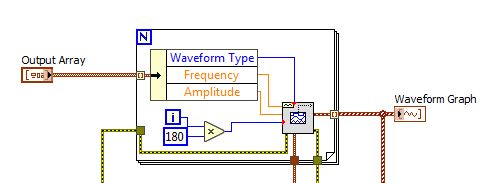
Save and close the Waveform Buffer Generation (multi) VI. On the front panel of the Cont Gen Voltage Wfm-Int Clk VI, choose the two channels to output the simultaneous waveforms. For example, to output the waveforms on channels 0 and 1 of device 1, the physical channels should be Dev1/ao0:1. See the following article about how to select multiple channels in LabVIEW: Select More Than One NI-DAQmx Channel in LabVIEW. When the program runs, the waveform should be similar to the following image (for a phase shift of 180°).
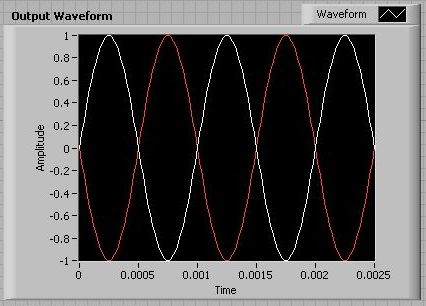
Other workarounds include:
Multiple Software-Timed Tasks Simultaneous With One Hardware-Timed Task
When using E, M, S, X, or AO Series DAQ devices, you can do one hardware-timed analog output task. However, most devices also support performing one or more software-timed tasks simultaneously with one hardware-timed task. This functionality allows the device to generate different signals with different timing characteristics at the same time on the same device.
Multiple AO Channels on One Hardware-Timed Task
Inside of a hardware-timed task you can include multiple AO channels. These channels will share the same timing information because they will share the AO sample clock. However, different signals can be output on each channel. Here is an example of this.
Note: On devices like the NI PXIe-4461/3 there are dedicated timing engines for both analog outputs, so it is possible to run two independently timed analog output tasks off each channel.
Case 7: Attempting to use a task in NI-MAX while it is being used by a running LabVIEW program.
If a LabVIEW program is currently running your DAQmx task to acquire data, then it will reserve the hardware resource corresponding to this task. This means that NI-MAX will be unable to concurrently access this hardware resource or device.
To prevent this conflict, you can either perform any NI-MAX actions before or after running your LabVIEW program or while your program is stalling in a state before the DAQmx Start Task has been called or after the DAQmx Clear Task has been called. These functions reserve and release hardware resources, respectively.
Case 8: Using the wrong source for a counter task
Make sure that the source you are selecting is supported for the task you are trying to run. (for example, wiring in an internal counter for a digital edge instead of the onboard clock).
Case 9: Configuring multiple counter tasks without using the DAQmx Control Task (VI); Specially when using the C Series modules that do not have built-in counters (like NI 9401), rather they access the chassis' internal counters.
If the C Series module does not have built-in counters, it accesses the chassis' internal counters. See cDAQ Module Support for Accessing On-board Counters. To access the counters, the DAQmx driver decides the route between the signal and the chassis' internal counter. When you configure one counter task, NI-DAQmx assigns a route for that task. Now, when you configure another counter task, no matter if you use a different counter than the first task, the NI-DAQmx driver can still try to route the signal in a way that interferes with the first task's route. This can result in error -50103.
Therefore, to avoid this, you need to explicitly tell the NI-DAQmx driver successively with the configuration of each task that this route is reserved for this task. This, way when assigning the route for the subsequent tasks, NI-DAQmx will not try to use the already reserved routes.
For this purpose, you can use the DAQmx Control Task (VI) with the "Reserve" action when configuring each counter task. See Error -201133 in LabVIEW When Running Multiple Digital Output DAQmx Tasks for more details.