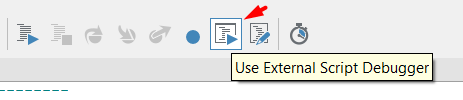Solution
DIAdem 2017 (or later): In DIAdem 2017 (or later), the DIAdem installer automatically registers the PDM
dll, thus no further action is required. In addition, if the registry key for Just-In-Time (JIT) debugging is set, then it is also possible to debug DIAdem with an external debugger.
DIAdem 2015 SP2 (or earlier): The registration process of the PDM
dll is different depending on the version of the OS and the bitness of the DIAdem software. To register the
dll, run
cmd in admin (elevated) mode and type the command below that corresponds to your software configuration. This list assumes a 64-bit Windows environment.
Windows 7/8/8.1 and DIAdem 64-bit:
Regsvr32.exe "C:\Program Files\Internet Explorer\pdm.dll"
Windows 7/8/8.1 and DIAdem 32-bit:
Regsvr32.exe "C:\Program Files (x86)\Internet Explorer\pdm.dll"
Windows 10 (up to version 1511) and DIAdem 64-bit:
Regsvr32.exe "C:\Windows\System32\F12\pdm.dll"
Windows 10 (up to version 1511) and DIAdem 32-bit:
Regsvr32.exe "C:\Windows\SysWOW64\F12\pdm.dll"
With Windows 10 version 1607 and forward,
pdm.dll can no longer be registered manually, but must be automatically registered by a Microsoft product. If trying to register manually,
RegSvr32 will throw error
0x80070715.
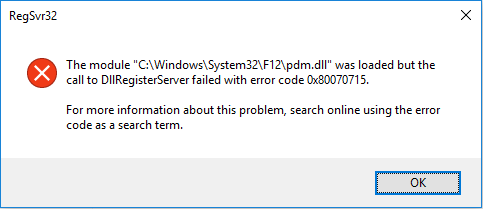
One way to automatically regis
ter the dll is to install Microsoft's
Remote Tools for Visual Studio. Download x64 for 64-bit DIAdem or x86 for 32-bit DIAdem. This free tool will install and register the PDM. After the install, DIAdem will recognize the registered
dll in the following paths:
64-bit:
C:\Program Files\Common Files\Microsoft Shared\VS7Debug\pdm.dll
32-bit:
C:\Program Files (x86)\Common Files\Microsoft Shared\VS7Debug\pdm.dll
When complete, open DIAdem again and go to the Help >> About >> Script Engine tab to verify that the debugger has been registered.
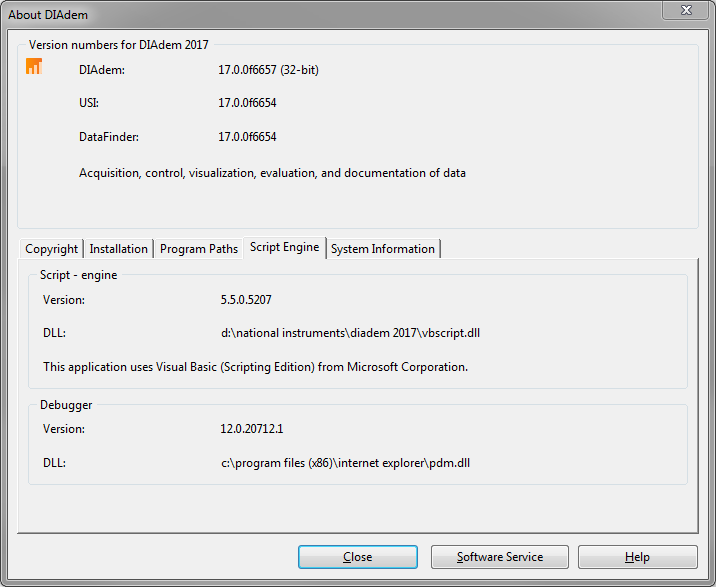
After installing the Microsoft's Remote Tools for Visual Studio make sure to click on Use External Script Debugger