Solution
As of Vision Acquisition Software (VAS) 2009, support for DirectShow-compatible USB 2.0 cameras is included in the NI-IMAQdx driver. To use your camera, you must install VAS version 2009 or later (NI-IMAQdx driver is included in Vision Acquisition Software).
Notes: Even if you are using NI MAX in the deployment PC where LabVIEW Development System is not installed, make sure NI-IMAQdx Development Support is installed.
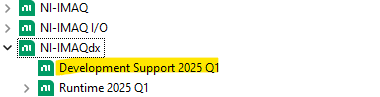
Once the correct driver is installed, the camera should show up in NI MAX under Devices and Interfaces.
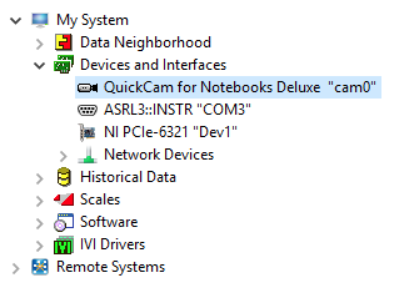
If you can acquire images in LabVIEW or Vision Builder but cannot see it in MAX, the most common reason is due to a corrupt MAX database. To fix the corrupt database, use the following command to regenerate the configuration file. You should execute this command from a command prompt. Make sure you close MAX when executing the command:
- Select Start»Run...
- Type in cmd
- Go to the MAX directory in by typing
cd <root directory>\Program Files\National Instruments\MAX - Enter the following:
mxsr.exe -uconfig.mxs
Please see this Knowledge article for more detailed instructions to 'Fix or Reset the NI Measurement and Automation Explorer Database File '