Solution
This behavior points to the fact that the counter task being configured does not have an internal sample clock available. To get around this, we can internally generate our own clock with another counter and use it as the sample clock. Here is how to do that:
- Open LabVIEW's Example Finder
- Open the example in Hardware Input and Output >> DAQmx >> Counter Output >> Counter - Continuous Output VI
- Specify one of your DAQ device's internal counters. For example, if you are using ctr0 for your encoder measurement, use ctr1 for output.
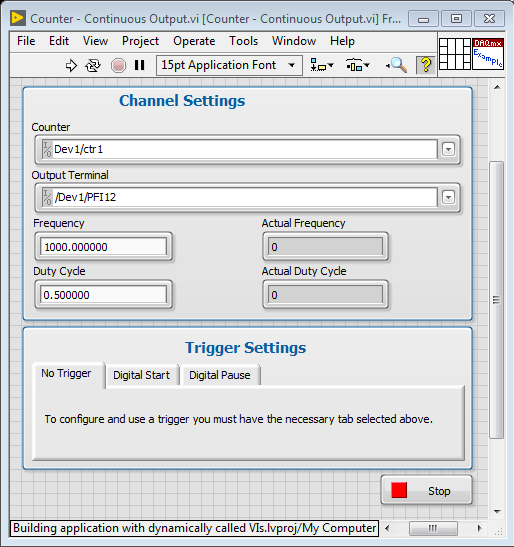
We can then reference this internal clock in our original counter input example VI:
- Set that counter's internal output as the Sample Clock Source
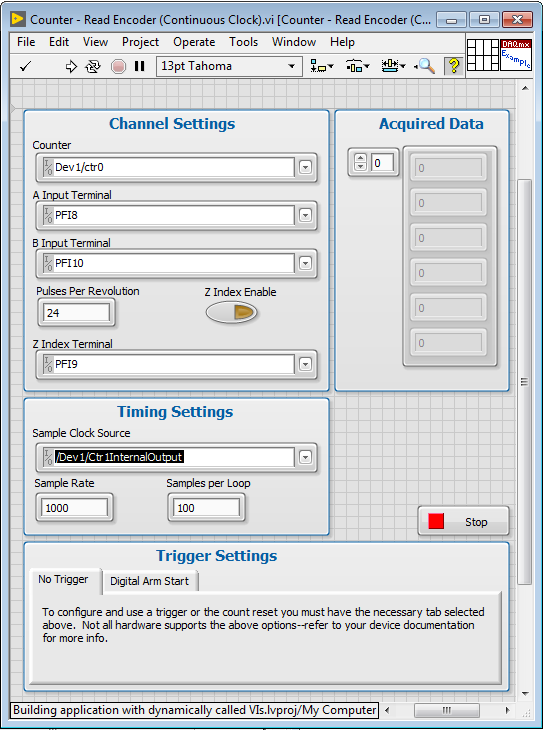
Note: You will need to start the pulse train generation before starting the counter measurement