Solution
For Single Seat License:
- Open up NI License Manager.
- Press Local Licenses.
- Go to your TestStand version and expand it.
- Right click on Development System.
- Select Activate.
For Network License:
You can prevent your debug licenses from being pulled first in two ways: manual and programmatic.
Manual
- Open up NI License Manager and expand out the TestStand tree under Network Licenses.
- Right click on the concurrent TestStand Debug Deployment license and select the option Do Not Allow License Request.

Figure 1 - Do Not Allow License Request in NI License Manager 3.7
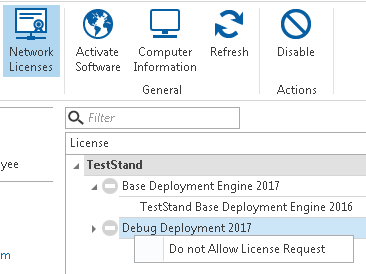
Figure 2 - Do not Allow License Request in NI License Manager 4.0
Programmatic
To deploy this change across multiple computers, you can write a script that modifies the checkout behavior with the following steps:
- Open up the servers.ini file located at C:\ProgramData\National Instruments\License Manager\Data\
- Add the following line to your server configuration file
- BlockedFeatures = <package_name>;
- Find the name of the package you wish to block by opening the license file with administrator privileges, as shown in Figure 3.
- Replace <package_name> with the name you found in Step 3.
- When you need to access the debug license in place of the deployment license, follow the steps in the manual process, except select to Allow License Request

Figure 3 - Finding the Package Name for the script