Solution
NI MAX Database corruptions are rare but may be caused when a system reboots without being properly shut down due to a power loss or a system crash. If this problem occurs after installing a newer version of NI MAX, verify that you have already performed a reboot of your PC before attempting to reset the database.
Note: Use caution, as this procedure will delete all configuration data stored in NI MAX including NI-DAQmx Tasks, NI-DAQmx Global Virtual Channels, custom scales, and device configuration. However, it will not impact the hardware in any way.
For NI MAX version 5.0 and newer
Starting in version 5.0, there is a
Reset Configuration Data utility available from within NI MAX. You can check your version of NI MAX by going to
Help » About. This utility allows you to automatically reset the NI MAX database back to default.
Steps to use the reset configuration data utility in NI MAX:
- From within NI MAX, select Tools » Reset Configuration Data.
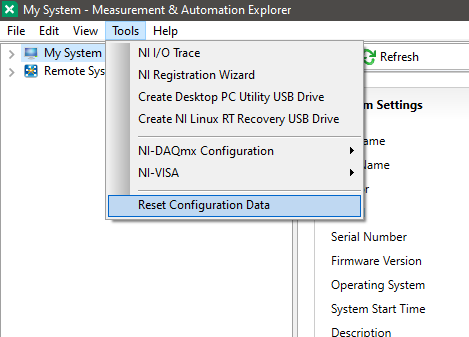
- Make sure to save any unsaved progress from any open programs. When prompted with the following dialog box, select Yes to restart your computer.
- After your system restarts, the NI MAX database will be set to default.
For earlier versions of NI MAX
For versions previous to NI MAX 5.0, you can run the
NI MAX Database Corruption Removal Tool, which is designed to automate the process of removing database corruption. To use this tool, log in to an account with Administrator privileges and run the downloaded executable.
Note: If any errors occur while running the tool, go through the steps on
Manually Resetting the NI MAX Database to make sure the process was completed. If you are unable to complete the following steps using normal system settings, please reboot your computer in Windows Safe Mode and attempt to complete the steps once again.