Now the ports of the NI 987x will appear in Measurement & Automation Explorer underneath the RIO target corresponding to your CompactRIO chassis, as shown below.
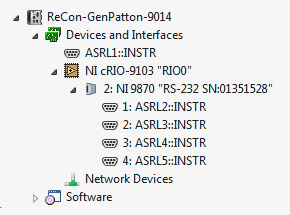
Once your ports are detected properly in MAX, they need to be configured to match the settings of the device you are communicating with. Configure the baud rate, parity, and flow control to ensure proper data communication.
In LabVIEW, you can place a VISA Configure Serial Port VI or a VISA Property Node to configure the settings of your individual ports.
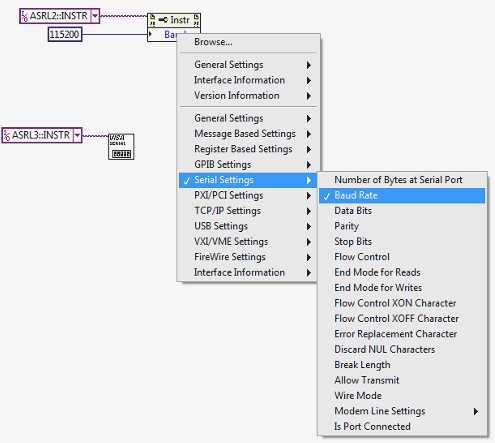
If the ports have been configured, you can open a VISA session for those ports and write to/read from them to communicate with your serial instrument.