Solution
This blinking pattern indicates that the firmware image on the CompactDAQ chassis is corrupted and needs to be reimaged.
The firmware can be updated through 2 different utilities:
- The cDAQ Recovery Utility
- The Web-Based Configuration Interface
Upload Firmware via cDAQ Recovery Utility
Note: This utility is only for the following network CompactDAQ chassis:
-
cDAQ-9181
- cDAQ-9183
-
cDAQ-9184
- cDAQ-9187
-
cDAQ-9188
-
cDAQ-9191
- Download the NI Network cDAQ Recovery Utility
- After opening, make sure you have selected the correct Host NIC (Network Interface Controller, such as a wifi or LAN network card) from the drop down box on the bottom right of the window. Once the correct NIC is chosen, click the Refresh List to search for CompactDAQ devices visible to that NIC.
- When you see your device, click it to select, when click the Update Chassis button. You will be prompted to choose a .cfg file corresponding to your chassis. This file is included in the recovery utility download, and can be found in the same directory.
- After selecting a file, the recovery utility will begin updating the firmware on your device.
Upload Firmware via Web-Based Configuration Interface
Note: This utility is available for all network CompactDAQ chassis. For this method, you will need to download the firmware for your device (firmware information for NI CompactDAQ) on the host computer ahead of time.
- The Web-Based Configuration Interface requires Microsoft Silverlight to run, and works best when being accessed through Internet Explorer. You can access it in two ways: by typing the IP address of the CompactDAQ chassis into your address bar, or by navigating to http://localhost:3582 and finding your device under the Network Browser menu. Figure 1 shows the Configuration Interface for a cDAQ-9188XT.
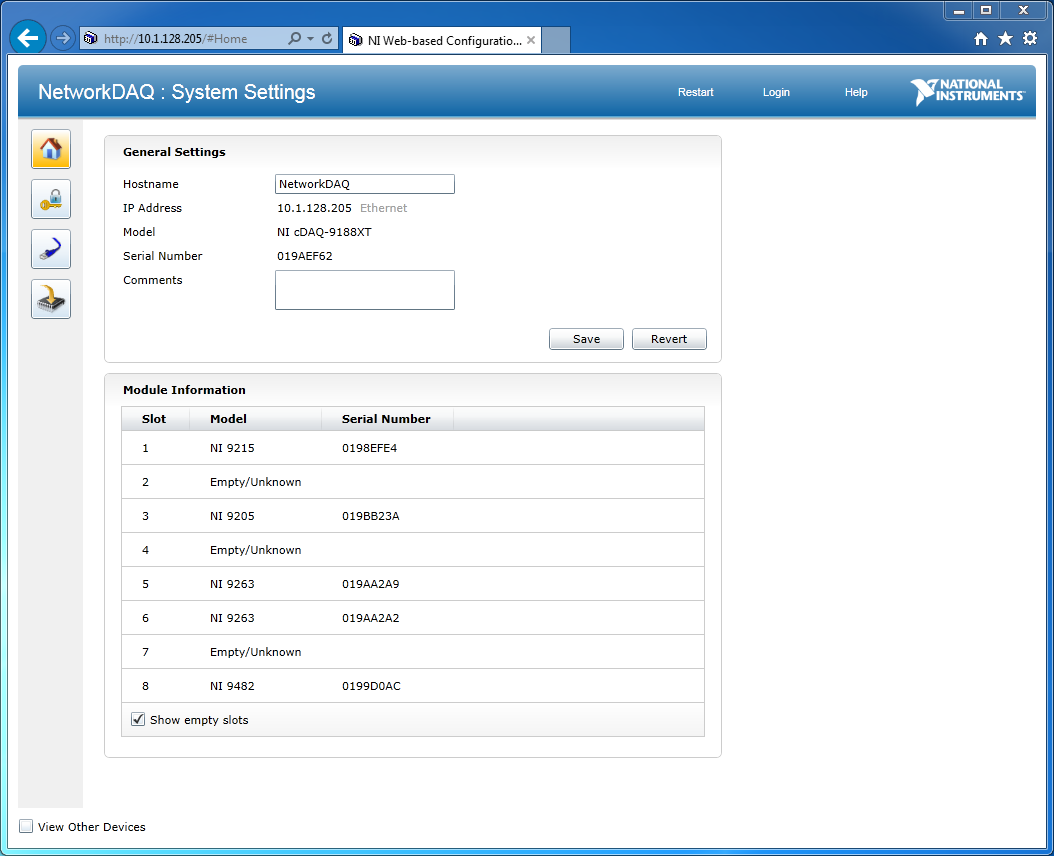
- When you find your device's Configuration Interface, navigate to the Firmware Updater menu on the left bar, as shown below in Figure 2. This menu has a button to select a file to upload. Click this button and browse to the firmware config file you wish to upload to your device. This should cause the Update Firmware button to change from light gray to black. Click this button to update the firmware.
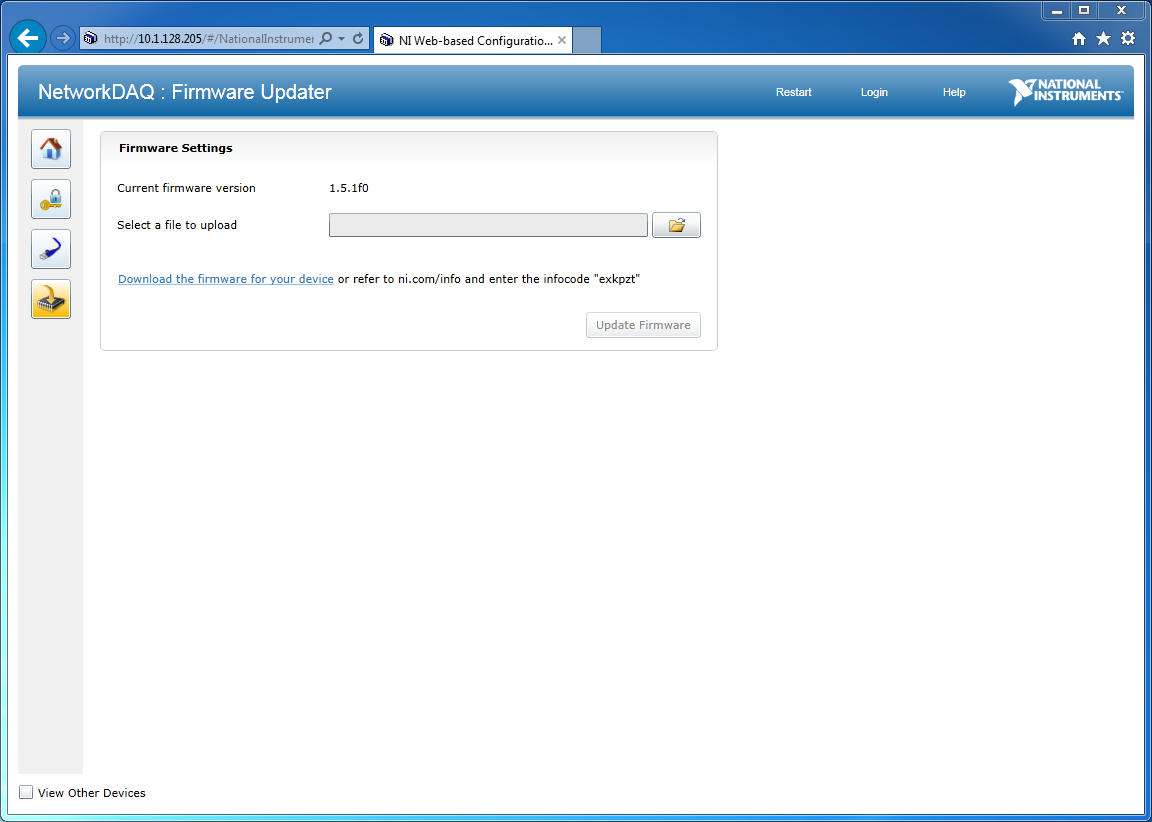
If none of the solutions helped, please contact NI Support.