Solution
If you have NI Package Manager installed, follow the instructions outlined in
Installing, Updating, Repairing, and Removing NI Software document.
If not, there are two ways to uninstall NI software if NI Software cannot be found in Add/Remove Programs.
1. You can attempt to run the uninstaller manually by finding
uninst.exe from the
<National Instruments>\Shared\NIUninstaller directory.
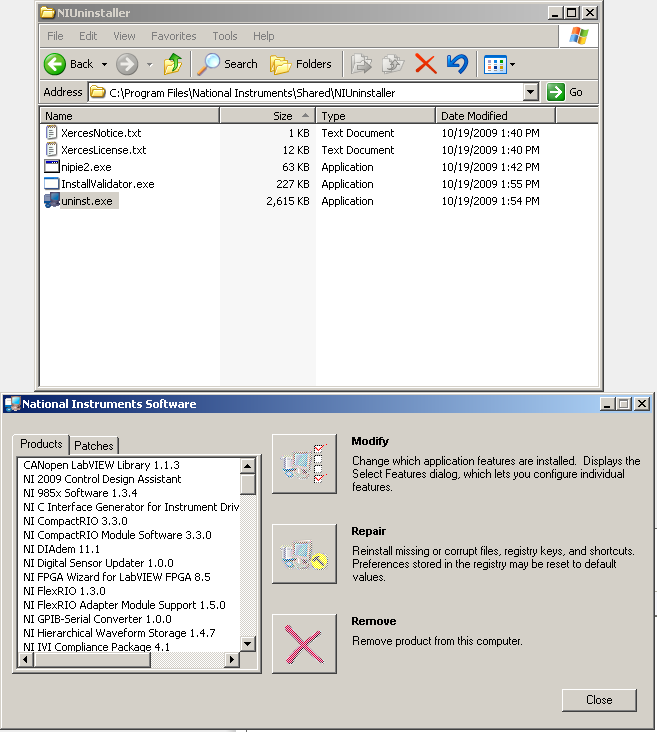
There is a possibility that running the
uninst.exe will open the NI Package Manager(NIPM).
To prevent this, at the command prompt, go to
C:\Program Files (x86)\National Instruments\Shared\NIUninstaller with the
cd command
and enter
Uninst.exe/ShowAll/IgnoreDependents/NoNIPM. With this command, it is possible to uninstall without going through the NI Package Manager. If this command does not work please use
Uninst.exe/NoNIPM instead.
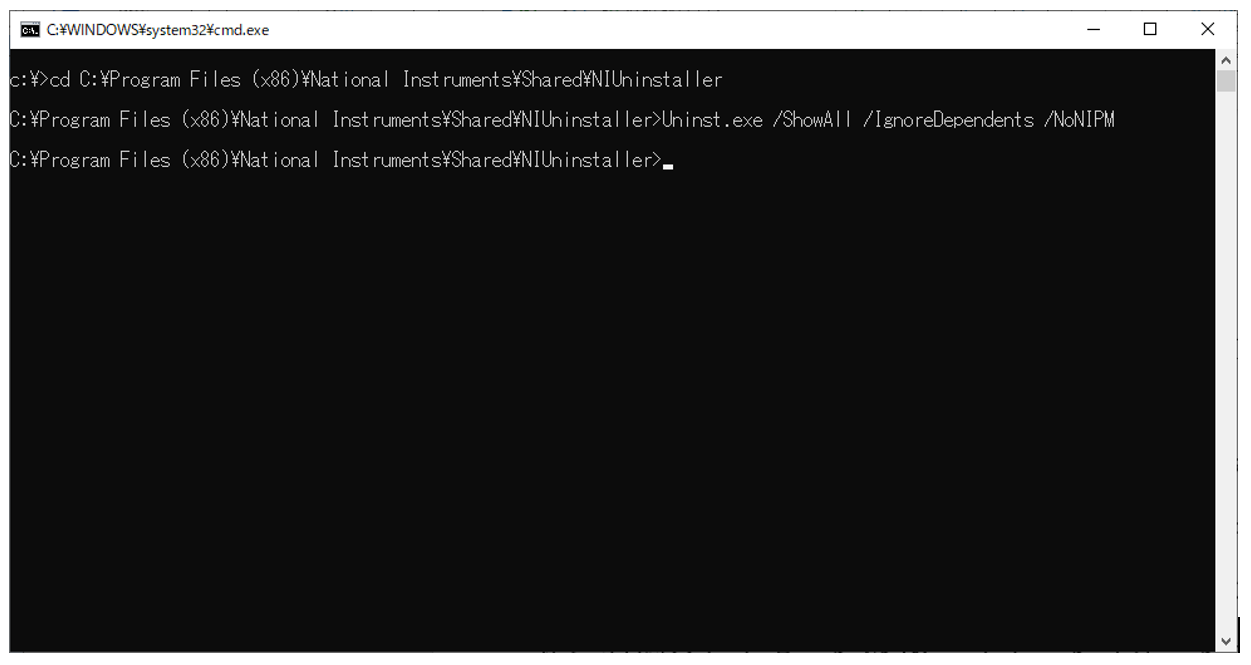
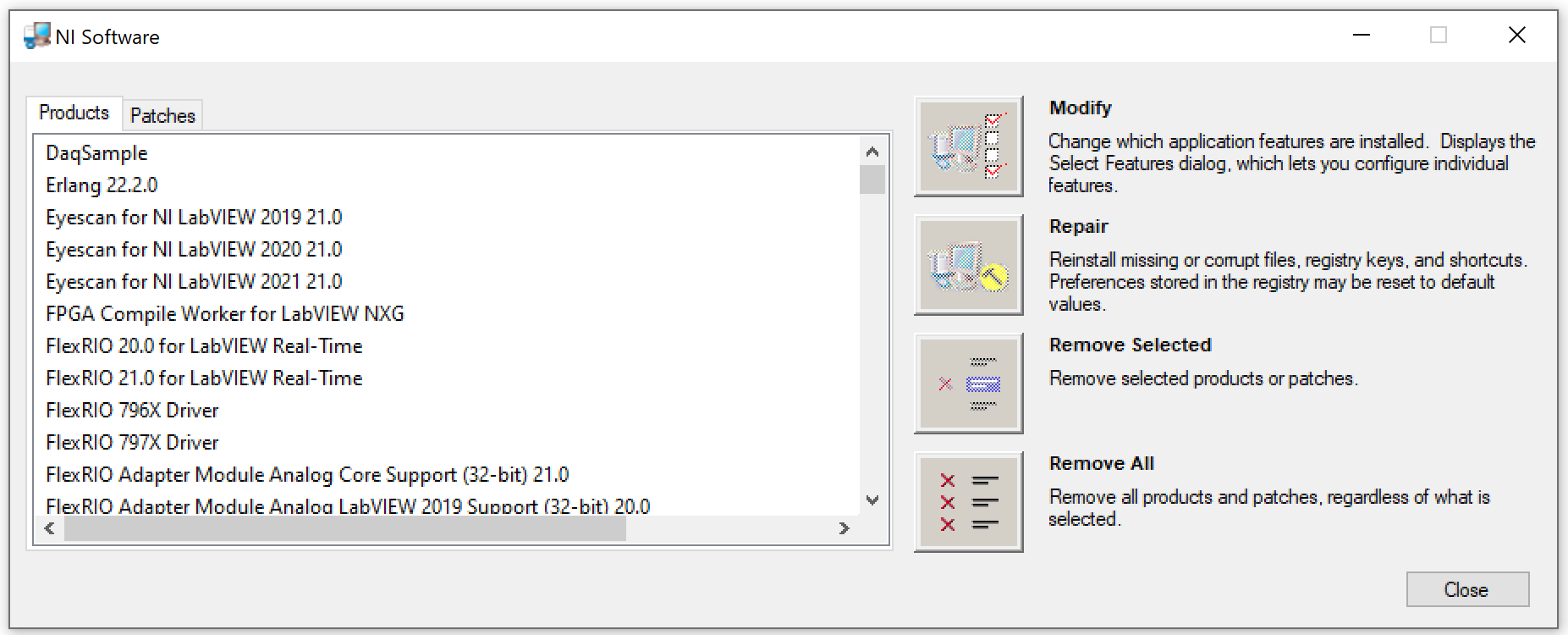
2. If the uninstaller cannot be found in the specified directory, you can attempt to run the custom Windows Uninstaller for the NI software you are attempting to uninstall.
- Open Windows Command Prompt by going to the Windows Start>>Run... and type in cmd and hit Enter. (Note: Make sure that you are running Command Prompt as Administrator )
- Enter the command wmic product > filename.txt This will generate a list of all programs installed on your computer. It will take a decent amount of time depending on how much software is installed on your computer
- Navigate to the filename.txt file that was generated from the command. It will be located in the same path that you ran the command from. By default, C:\Users\<username>
- Open the file with a text editor such as Notepad or Microsoft Word.
- Scroll up/down to the NI software you would like to uninstall.
- Scroll to the right to see the specific .msi file that is associated with that software program. The .msi file usually takes the form of a series of alphanumeric characters. i.e. 187fd.msi
- Copy the directory path and file name of the .msi file and paste it into the Windows Explorer Address Bar.
- This will run the uninstaller for the software the .msi file is associated with.
- If you cannot find the uninstaller, the software may have been improperly installed. If this happens, you should run the installation of the software again, and then attempt an uninstall.