Solution
There are a few scenarios which can explain the behavior you are seeing:
- Existing Target can only be added under Project Root but not under My Computer
- The Targets and Devices Option is Missing under the Project Root
- NI CompactRIO Drivers not Installed or Incompatible
- Incorrect order of Installation
- Multiple Versions of LabVIEW Installed
- In Case of using a CompactDAQ Real-Time
1. Existing Target can only be added under Project Root but not under My Computer
First of all, make sure that you are trying to add an existing target under the correct level in the project explorer. Stand-alone RT controllers need to be added under the Project: root and not under My Computer as shown in the picture below and explained in Adding RT Targets to the LabVIEW Project.
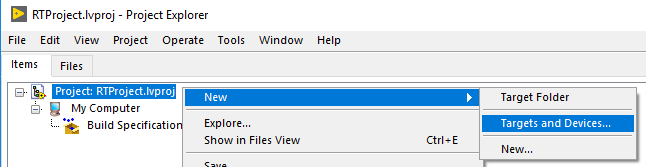
2. The Targets and Devices Option is Missing under the Project Root
If the Targets and Devices... option is missing when you right-click on the project root in the LabVIEW Project, it might be due to an issue with the LabVIEW Real-Time Module.
- Make sure that your development system has the Real-Time Module installed, and that the versions and bitness of LabVIEW and LabVIEW Real-Time Module match.
- To check if you have the Real-Time module installed, open NI License Manager, then navigate to LabVIEW 20xx » Modules » Real-Time Module, as highlighted in the figure below:
- Verify that the Real-Time Development is fully activated or still within the allowed evaluation time period by checking the color of the license box.
- If the module is active, but you suspect that the installation is corrupt, run a repair on LabVIEW Real-time. The process for repairing a module is explained in Uninstall or Repair NI Software or Drivers in Windows. Instead of selecting NI LabVIEW, as mentioned in the KB, select NI LabVIEW 20xx Real-Time Module.
3. NI CompactRIO Drivers not Installed or Incompatible
After clicking
Targets and Devices, the
Add Targets and Devices window will open. If you do not see a folder for
CompactRIO Chassis in this window, the NI CompactRIO Device Drivers may not be installed correctly.
- Make sure that your NI-RIO or NI CompactRIO Device Drivers are installed and compatible with your version of LabVIEW by comparing the two versions. See NI-RIO and LabVIEW Version Compatibility for more information.
- If you do not see you CompactRIO Device Drivers model number after expanding the CompactRIO Chassis folder in the Add Targets and Devices window (even after selecting the New Target or Device), then the version of the CompactRIO Driver might not support your hardware target. Compatibility between the hardware target and driver version can be found on the Preventing Software Compatibility Issues for CompactRIO Systems.
- To locate the versions of LabVIEW or NI CompactRIO drivers, open the NI Measurement and Automation Explorer (MAX) and look under the Software tab in the navigation pane on the left:
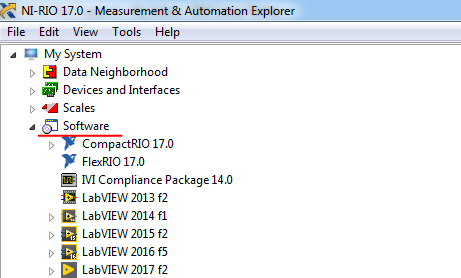
- If NI CompactRIO Device Drivers were installed using installation disks, it is also possible that the NI CompactRIO Device Drivers installation disks were damaged, resulting in a corrupted driver installation. If this is the case, the NI CompactRIO Device Drivers page for a download of the latest version.
4. Incorrect order of Installation
It is possible to install National Instruments Software in an order that could omit necessary files. The correct order of installation is documented in
Installation Order for Multiple NI Software Products. If it is possible that software was installed in the wrong order, a
repair or reinstall will be needed to get correct functionality.
5. Multiple Versions of LabVIEW Installed
It is possible to install versions of LabVIEW and its corresponding Real-Time and Modules. However, you need to ensure that
your hardware, CompactRIO driver, and LabVIEW Real-Time Module are compatible with the version of LabVIEW you are actively using.
6. In Case of using a CompactDAQ Real-Time
If you are using a CompactDAQ RT, make sure that NI-DAQmx ADE is installed. To locate NI-DAQmx ADE, open the NI Measurement and Automation Explorer (MAX) and look under the
Software tab in the navigation pane on the left, and search for DAQmx.
If it is, might be a software conflict and it is necessary to repair the installation.
- First, you will need to download the version of NI-DAQmx
- Next, you need to do the repair.