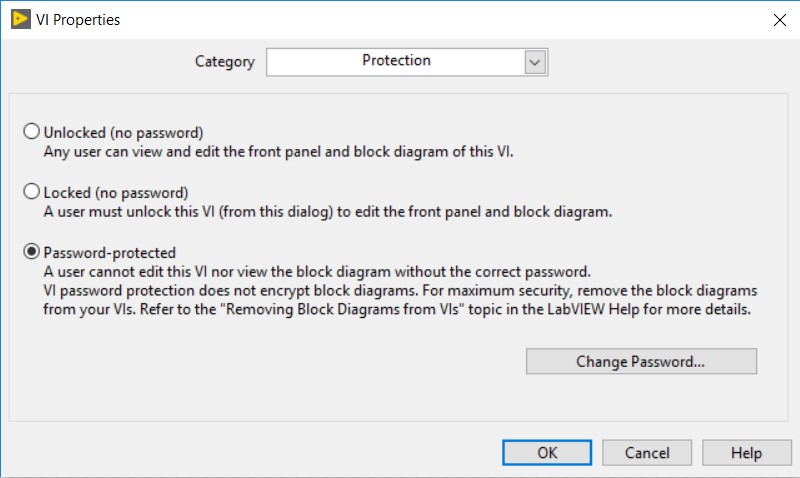Solution
In LabVIEW 5.0 and later, it is possible to password protect a VI, which allows you to distribute the VI without giving access to your source code.
Be aware that if a VI is password-protected and you do not have a password for it, there is no way of unlocking the VI. For security reasons, National Instruments cannot unlock password-protected code. You should always keep a backup of your files stored without passwords in a secure location.
To password-protect a VI, navigate to
File»VI Properties. Use the drop down menu to select the
Protection category, select
Password-protected. You will then be prompted to enter your password. The password will take effect the next time you launch LabVIEW.