Additional Information
Even if control characters are not visible in the input string they may still be present, but are easy to find. Connect either a control or indicator to the input string and enable backslash code display (select Properties » Display style by right-clicking the indicator). If you determine that control characters have been included, they can be replaced with a non-control character (such as underscore) by using the Search and Replace Pattern .vi located on the string sub-palette. See snippet below for example on how to apply this VI to alleviate issues that cause Input Parameter Invalid errors.
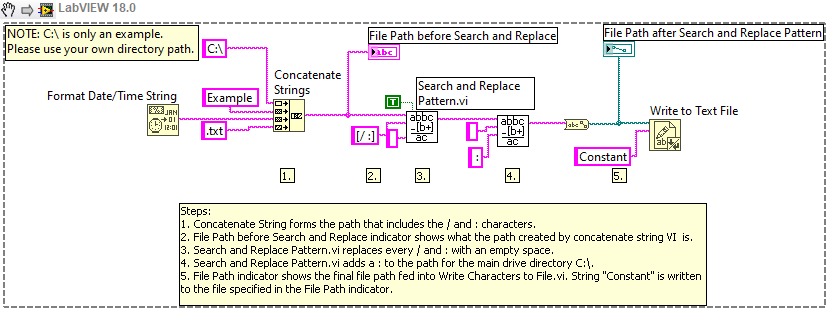
Note: This image is a LabVIEW snippet, which includes LabVIEW code that you can reuse in your project. To use a snippet, right-click the image, save it to your computer, and drag the file onto your LabVIEW diagram.