Solution
If you are getting this error, the LabVIEW Real-Time version on your cRIO is different from the version you are using in your LabVIEW Real-Time project. Versions of LabVIEW Real-Time on the host computer and on the cRIO must be matching in order for you to properly interface with your cRIO.
To check the software version currently installed on your cRIO, follow these steps:
- Launch NI Measurement & Automation Explorer (NI MAX).
- Expand Remote Systems in the left menu to find your cRIO.
- Expand your cRIO.
- Expand Software to see the installed version of LabVIEW Real-Time.
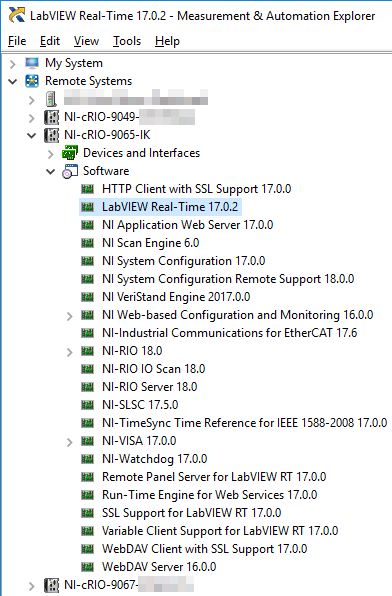
This version has to match the LabVIEW version on your computer. For example if the cRIO shows that version 17.x is installed, you must use LabVIEW 2017 to work on the project.
To correct a version mismatch,
Install NI Software on Your CompactRIO Controller. This will update the software stack on the controller to match what you have on your computer