Before proceeding, make sure that there are no other programs using the port(s) which you choose and that firewalls allow communication over the assigned port(s).
NI VLM 3.x or later: The port can be set by going to
Tools »
Preferences. In the preferences dialog, there is a dialog to specify the Main Licensing Port and the Communication Port.

After setting the port, NI Volume License Manager will need to be restarted:
- Stop the license server by selecting Stop Volume License Server on the left of the window.

- Verify that your Server Status is Not Running.
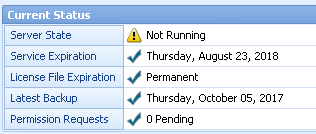
- Install your license file into NI Volume License Manager by going to File » Install Agreement License File.
- Restart the license server by selecting Start Volume License Server on the left of the window.
 NI VLM 2.x:
NI VLM 2.x: The port can be set by going to
Options »
Preferences. In the preferences dialog there is an input for License Server Port. After setting the port, NI Volume License Manager will need to be restarted:
- Stop the license server by going to Options » Local License Server » Stop.
- Install your license file into NI Volume License Manager by going to Options » Install License File.
- Restart the license server by going to Options » Local License Server » Start.
NI VLM 1.0 or FLEXnet Publisher (formerly FLEXlm):
- Open the agreement license file you were sent from NI and change the port within this file.
- The first line of the license file indicates which port number to use. By default this will be set to 27000.
- Change this number to the port you wish to use and save and close the agreement license file.
Additional Information
In addition to the port that hosts your NI licenses, there is a daemon specific to NI licenses called nilm which runs on a randomly assigned port. You can tell which port you are using by looking in the NI VLM debug log. There should be a line similar to: (lmgrd) nilm using <TCP-port>.
If you prefer to assign the nilm daemon to run on a specific port, you can edit the agreement license file you were sent from NI.
- Change the line that says VENDOR nilm to include the port number you would like to use. For example, if you wanted the nilm daemon to run on port 4000, you would modify the VENDOR line as follows: VENDOR nilm PORT = 4000. Note that this line is case sensitive so make sure that VENDOR and PORT are in all caps.
- Save and close the agreement license file.
- Restart your license server using the instructions above.