Solution
There are several possible causes for this issue. The steps below cover some troubleshooting steps for the most common causes.
- Confirm that you have the right version of PXI Platform Services installed.
- The first version compatible with Windows 10 is 17.0, and the first one compatible with Windows 11 is 2022 Q3.
- Previous versions do not support the PXIe-8301.
- Make sure you are following the correct order to turn on your system.
- The PXI chassis should be turned on first, and then on the computer.
- Check that the Thunderbolt port is enabled
- Check in the PC BIOS that Thunderbolt Security is set to Off, if applicable. Consult the PC manufacturer's website for instructions on how to do it.
- Check Connection
- Make sure you are connected directly to the Thunderbolt port and not an extender or a docking station.
- Confirm that the Thunderbolt cable is working properly by testing it with another Thunderbolt device or try using another Thunderbolt cable that is known to be working properly.
- Make sure you are using a Thunderbolt cable and not a USB-C cable since NI MAX won't recognize properly the controller or the modules with a USB-C cable.
- Check that the Antivirus is not blocking the communication through the Thunderbolt port.
- Some Antivirus include a feature that controls the traffic through the Thunderbolt that can reduce the port's functionality and hence reduce or block the communication with the PXIe chassis.
- Check PC drivers and make sure the Thunderbolt controller is detected in the Windows Device Manager.
- Some PCs do not ship with all the proper drivers installed to fully utilize USB Thunderbolt or may not have the Thunderbolt ports enabled by default in the BIOS. Check to see if another device is able to use the Thunderbolt port properly. If not, follow these steps to download the driver and enable the Thunderbolt ports:
- Verify that you have the newest version of Windows 10.
- Consult your computer manufacturer's website to find the latest version of the Thunderbolt driver.
- The manufacturer's website should have a function to search for drivers. Search for "Thunderbolt" and install the newest driver that is listed.
- The manufacturer can be found on the "System" page of your control panel.
- Install the latest version of your BIOS. This process is the same as the driver update above.
- Reset NI-MAX database
- Regenerate the INI files.
- Navigate to C:\\Windows and verify that you have pxisys.ini and pxiesys.ini.
- Delete these INI files and restart your computer. The files will be automatically regenerated.
- Install the attached reg file (Microsoft_FPB_Disable). *
- Try to stop NI Route Coordinator service for continue with the installation. Find details in this article: NI Route Coordinator Error when Installing NI-USRP Software - NI
- Check that PXIe-8301 is approved as a Thunderbolt device
- Sometimes Thunderbolt devices are not automatically approved by your computer, and you need to manually approve and connect to the device
- Check the manufacturer's website for instructions on how to approve your Thunderbolt device (i.e. via Intel's Thunderbolt Control Center)
- Check if your laptop's BIOS has a setting called PCIe Tunneling. If this setting is disabled, it may block Thunderbolt connections. The Thunderbolt Control Center may also show whether this setting is enabled or disabled.
- Disable Active State Power Management (ASPM) in your BIOS Settings by consulting your motherboard's manual. If your BIOS doesn't have a setting called ASPM, try the setting below:
- Go to the BIOS Settings >> Power Management >> Enable Block Sleep.
- After deactivating the settings above, or in the case that none of them appear, the next step is to configure them through your Window Settings:
- On Windows, go to Control Panel >> Power Options >> Change plan settings >> Change Advanced Settings:
- Expand USB settings >> USB selective suspend setting >> Disable all the options.
- Expand PCI Express >> Link State Power Management >> Disable all the options.
- Close the Remote Desktop Protocol (RDP) session and log in locally to the laptop.
- In Device Manager, you may see error icons on:
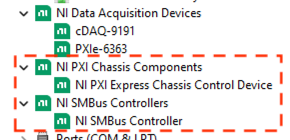
-
-
- NI PXI Chassis Components >> NI PXI Express Chassis Control Device
- NI SMBus Controllers >> NI SMBus Controller
- This may indicate that the RDP session is blocking the connection to the chassis control device.
- After closing the RDP session and logging in locally to the laptop, Device Manager will rescan for hardware changes and establish a proper connection to the chassis.
- If the above steps do not resolve the issue, you will need to reinstall all NI software, including the package manager. And then install them back in the following order:
- Package Manager
- LabVIEW or other NI software (TestStand, VeriStand, etc.)
- Drivers
- Toolkits
*If the issue persists after executing these troubleshooting steps, the problem is likely related to using a PCIe Thunderbolt Add-on. These are not officially supported; therefore, NI cannot guarantee their functionality. Only PXIe-8301 controllers that have a native connection to the Thunderbolt port on the motherboard are supported.