You can send a software trigger to a camera using one of the following two options:
Using NI MAX
- Open NI MAX from the Windows Start menu and click on your camera under Devices and Interfaces.
- Click on the Camera Attributes tab.
- In the Attributes table, navigate to Camera Attributes»Acquisition Control.
- Set the Trigger Source attribute to Software.
- Click on the Generate Software Trigger attribute to show the Execute button as shown in the screenshot below.
- Clicking Execute will send a software trigger to your camera.
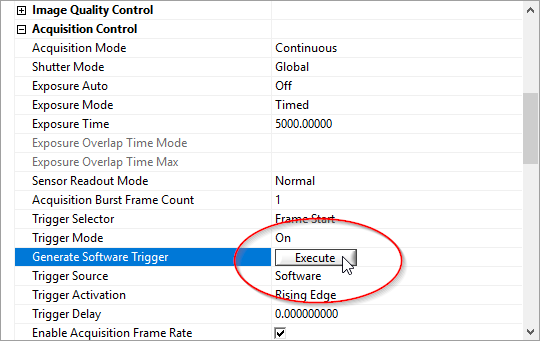 Using LabVIEW
Using LabVIEW
- In a VI, open an IMAQdx camera session to your camera.
- Place a property node on the block diagram and wire in the camera session wire.
- Expand the property to show two fields and change all to write.
- Click on the top property field and select Camera Attributes>>Active Attribute.
- Wire the string TriggerSoftware to the ActiveAttribute property.
- Click on the bottom property field and select Camera Attributes>>Value>>Boolean.
- Wire a True boolean to this property.
Note: Writing either a true or a false boolean to the TriggerSoftware attribute will send the software trigger to the camera. To prevent the trigger from being sent when the value of the boolean is false, place the property in a case structure as shown below:
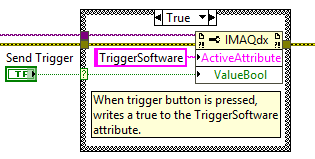
You can refer to the
IMAQdx Grab with Software Trigger example program for further information on implementing a software trigger in LabVIEW.
Additional Information
If you do not see
Software listed as an available option for the
Trigger Source in NI MAX, then your camera does not support software triggering. If your device has an external trigger line, refer to the
Triggered GigE Acquisition example program. In the other hand, if you want to use an external signal to trigger your camera, refer to
How can I synchronize/trigger my camera to external signal? article.