Issue Details
If I place a control or indicator inside a block diagram structure (such as a case structure, a while loop, a sequence structure etc.) and wire it to any block diagram node/function, if I then move the corresponding terminal outside the structure, I obtain a different behaviour in LabVIEW 2017 with respect to previous LabVIEW versions:
- in LabVIEW 2016 or previous, when moving a terminal outside a structure, the previously-created wire is broken, as displayed below:
- in LabVIEW 2017, when moving a terminal outside the structure, the terminal is automatically re-wired to the function, i.e. a wire is automatically recreated, as displayed below:
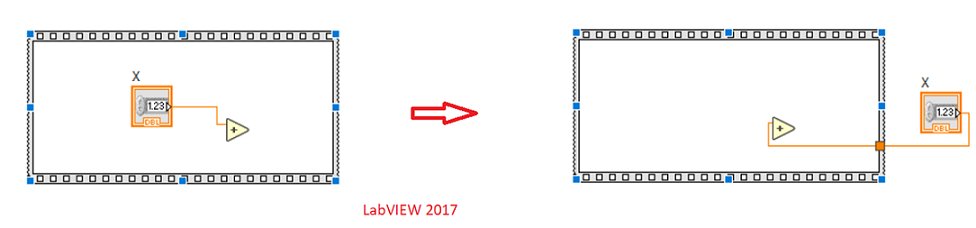
This behavior is annoying since I do not need a wire to be created, since I had placed the terminal inside the structure by mistake and I need to rewire the terminal outside the structure to other functions.
How can I disable this behavior in LabVIEW 2017?
I tried to uncheck options
Enable automatic wire routing and
Enable auto wiring in
Tools » Options » Block Diagram » Wiring with no effect.