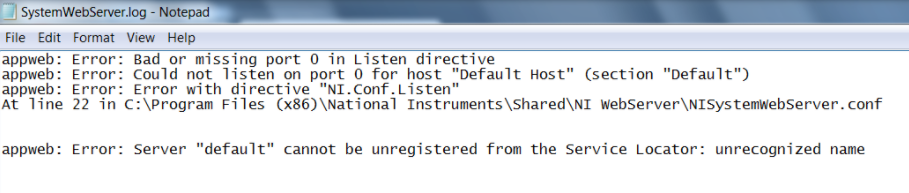Issue Details
In LabVIEW, under
Tools >>
Options >>
Web Server, I am not able to click on the
Configure Web Application Server button as it is disabled.
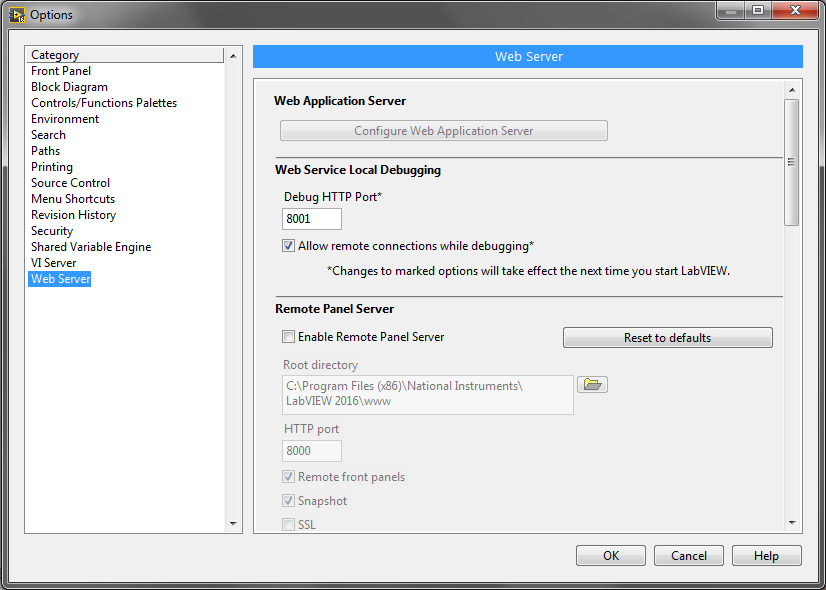
In
Windows Services, I have tried manually start the
NI System Web Server service but Windows prompted an error saying the service is started and then stopped.
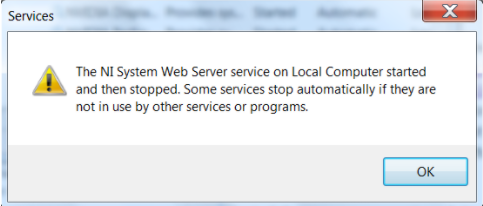
I have logged the
System Web Server error into a file and the error describes bad or missing port 0 in Listen directive.