Solution
This pop-up is meant to remind you that your software is close to expiring or expired already.
If you still need to use any of the software or toolkits you should probably click the Remind Me Next Time option if you are using a recent NI License Manager version, or leave unchecked the Do not show this dialog again checkbox in legacy versions, and then search for alternatives to activate your software refer to Activating NI Software Products if you need information on this.
If you don't need to use any of the software shown in the pop-up, you can go to the dropdown menu next to Remind Me Next Time and choose Do Not Remind Me, or check the Do not show this dialog again checkbox this would prevent the pop-up from appearing the next time you open LabVIEW.
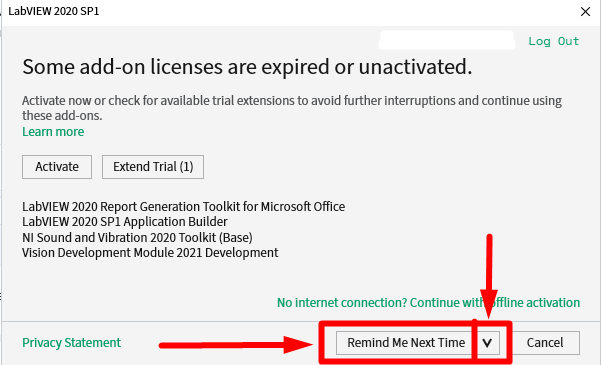
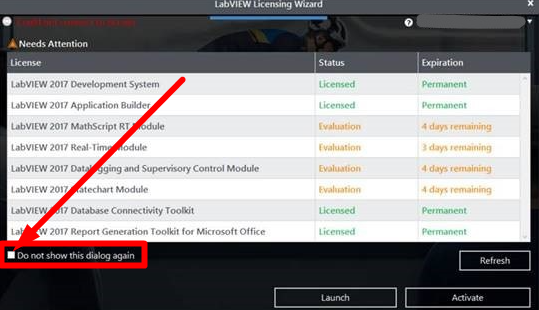
If the LabVIEW Licensing Wizard dialog keeps getting displayed even after checking the Do not show this dialog again option, or If you do not see the option checkbox in the dialog. Refer to the specific section depending on your type of license and follow the next steps.
Single Seat License
- In the pop-up window, log in to your NI user account that is associated with your software serial number.
- Remove the license file(s) related to the software you don't want to activate. The file paths of this folder are given below
- Windows 10/8/7: %ProgramData%\National Instruments\License Manager\Licenses
- Windows XP: %Program Files%\National Instruments\Shared\License Manager\Licenses
- As an example, if you want to remove the LabVIEW 2020 Application Builder license file, the filename should be similar to LabVIEW_AppBuilder_PKG_200001.lc
- Notes: (1) The license may be in a different location altogether. Use third-party tools such as External Link: Everything from Voidtools to easily find the directory license file. (2) The license folder path may be hidden. Consult your Operating System's manufacturer to determine how to view hidden folders for your specific OS (e.g. Microsoft's External Link: View hidden files and folders in Windows 10).
- Update NI License Manager (NILM) to the latest version.
- Uninstall the software in the pop-up.
Volume License:
- Try the above steps
- If the problem persists, remove and re-add the server on your client machine in NI License Manager 4.0 or later and check the suggested troubleshooting steps in Software Is Unlicensed or in Evaluation Mode Activating from NI VLM or FlexNET Server.