LabVIEW NXG does not support drag and drop for DAQmx tasks in NI MAX to the IDE as LabVIEW did it.
To import a DAQmx tasks configured in NI MAX into LabVIEW NXG, you can follow these steps:
- Place either a DAQmx Task Constant (Diagram) or DAQmx Task Control (Panel).
- Diagram: Right-Click and navigate to Selectors » Named References » NI-DAQmx.
- Panel: Right-Click and navigate to Hardware Interfaces » NI-DAQmx.
- Select this DAQmx Task Object you just placed and open the Item menu (You can also Right-Click the object and select Properties).
- For Display Filter, select MAX Tasks or All Tasks.
- From the DAQmx Task Object's drop-down menu, select the task you configured in NI MAX.
- You can then wire your DAQmx Task into a valid Task In terminal on DAQmx VI's. An Example of this is shown below:
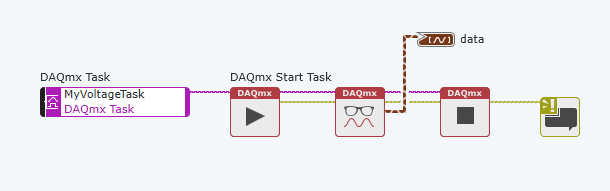
Additional Information
NI DAQExpress does not support DAQmx tasks which are created in NI MAX.